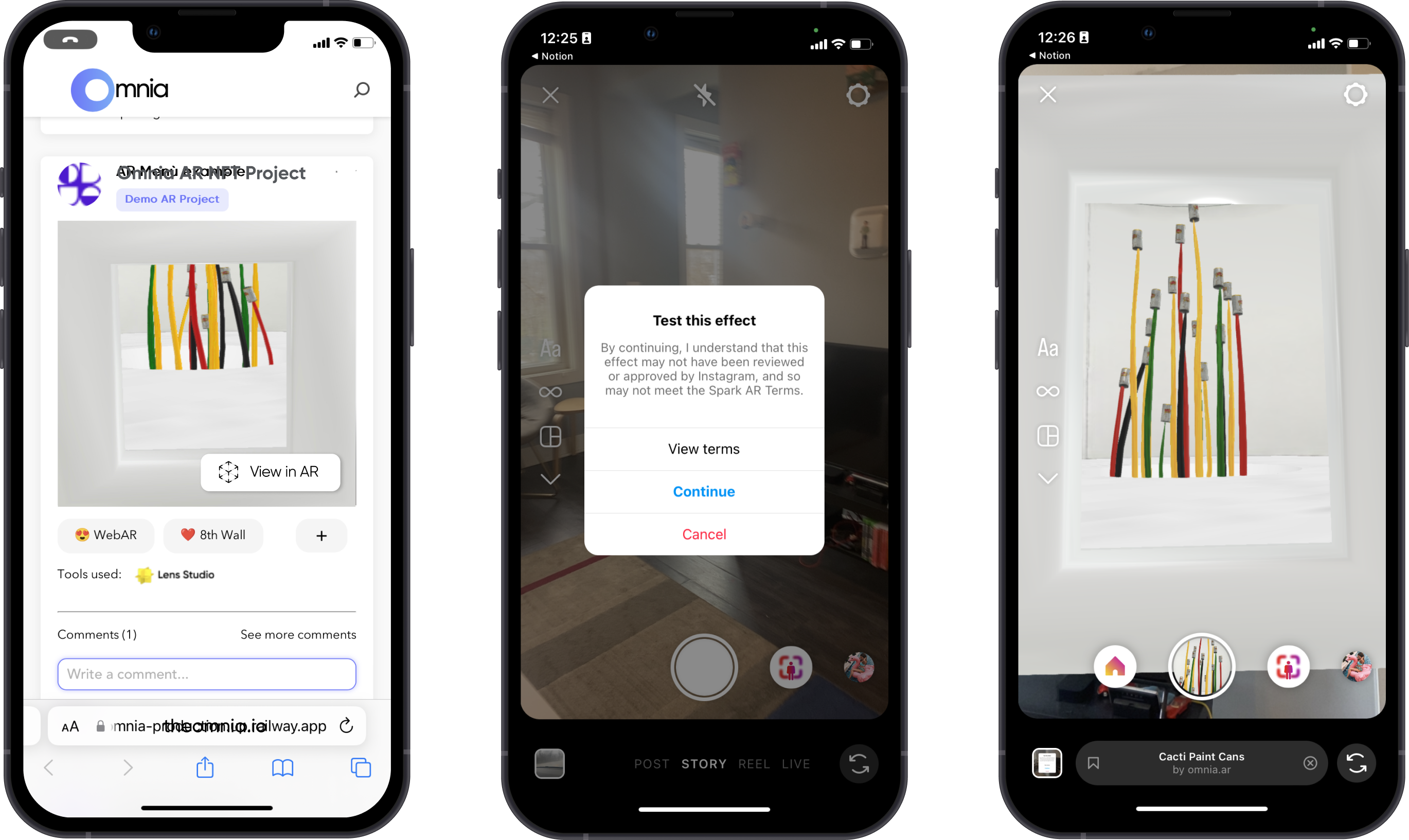Omnia community board
The Omnia Community Board - The Omnia Townsquare
The Omnia Community Board is the primary place to find and view examples of augmented reality content on the Omnia platform AND is the primary place to communicate directly with other Omnia members.. Via filter options (explained below) you can search based on numerous criteria to find use cases and examples.
Types of AR Projects
The types of augmented reality use cases you will find in the Gallery fall under 5 primary types or categories.
- WebAR Projects - These are AR campaigns or content that are accessed through any web browser. They are not stand alone applications.
- AR Applications - As the name suggests, these are stand along programs that have AR components or features.
- Social Media AR Projects - These are AR experiences that add augmented reality to posts uploaded to a social media platform. For example, many Snapchat filters are social media AR.
- Location Based AR Projects - These comprise augmented reality content that is triggered or accessed based on the user being in a particular geographic location.
- Trigger or Image/Object Based AR Projects - These include AR content that is triggered or accessed based on the user pointing a camera (usually from their cell phone) at a particular object or image.
Examples and more details of each AR category are provided below. OR Click HERE to find examples and more details about each AR category.
Viewing AR Experiences
Creators and Partners have the option of uploading either videos of their work (i.e. use cases) or AR files that will allow you to actually view the AR experience yourself. The reason for both options is that certain AR experiences, especially AR Applications, Location Based Projects and Trigger or Image/Object Based Project require either specific applications to run, or that the user being in a particular location or in possession of a particular item. Hence, creators of these types of use cases will upload videos.
Viewing WebAR
However Web based AR typically only requires a cell phone to experience. Use cases that you can experience will have a View in AR button associated with them.
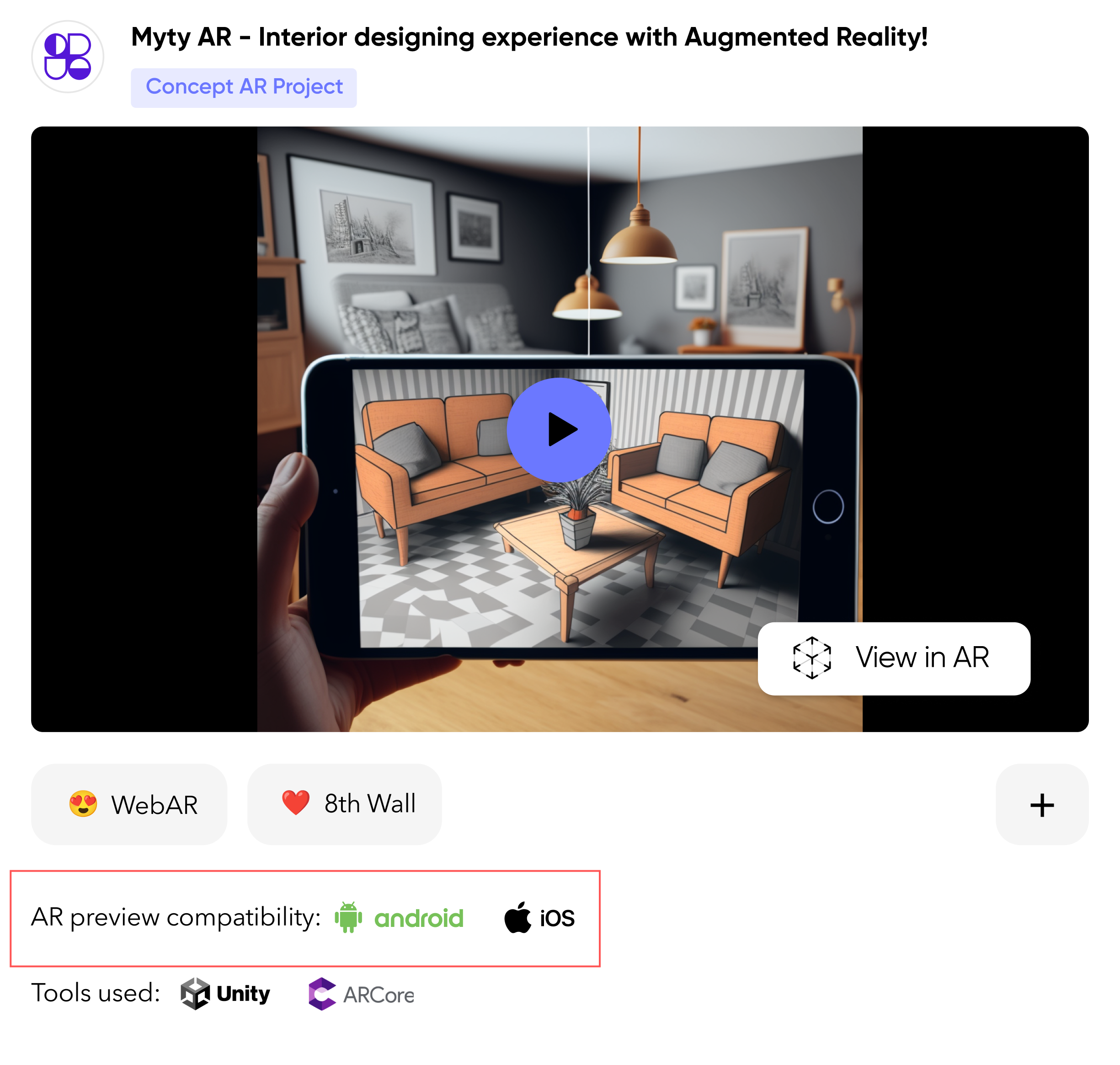
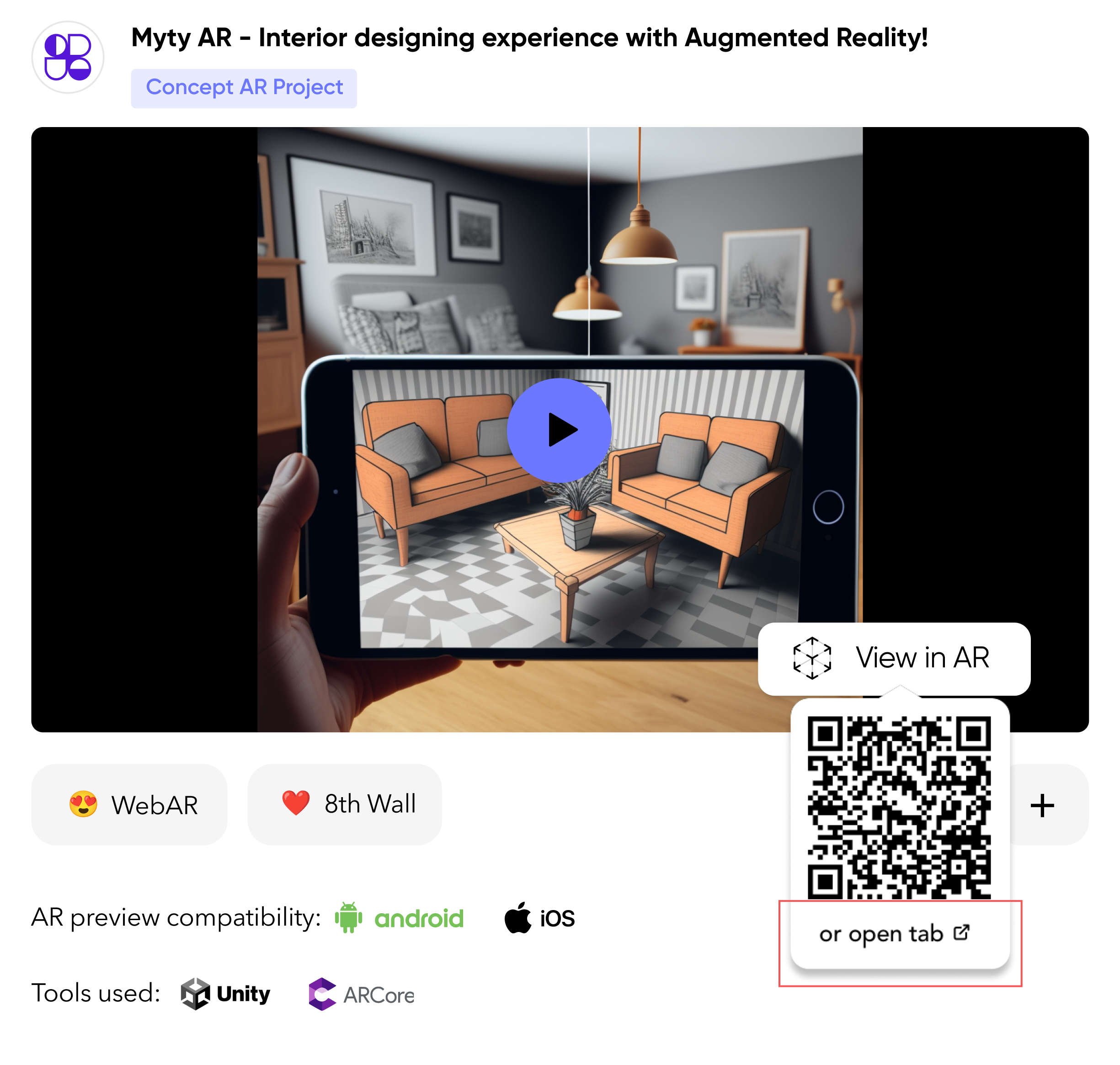
To view the use case, simply click the View in AR button and a QR code will appear. Scan the QR code with your phone (Android or iOS) and follow the onscreen directions.
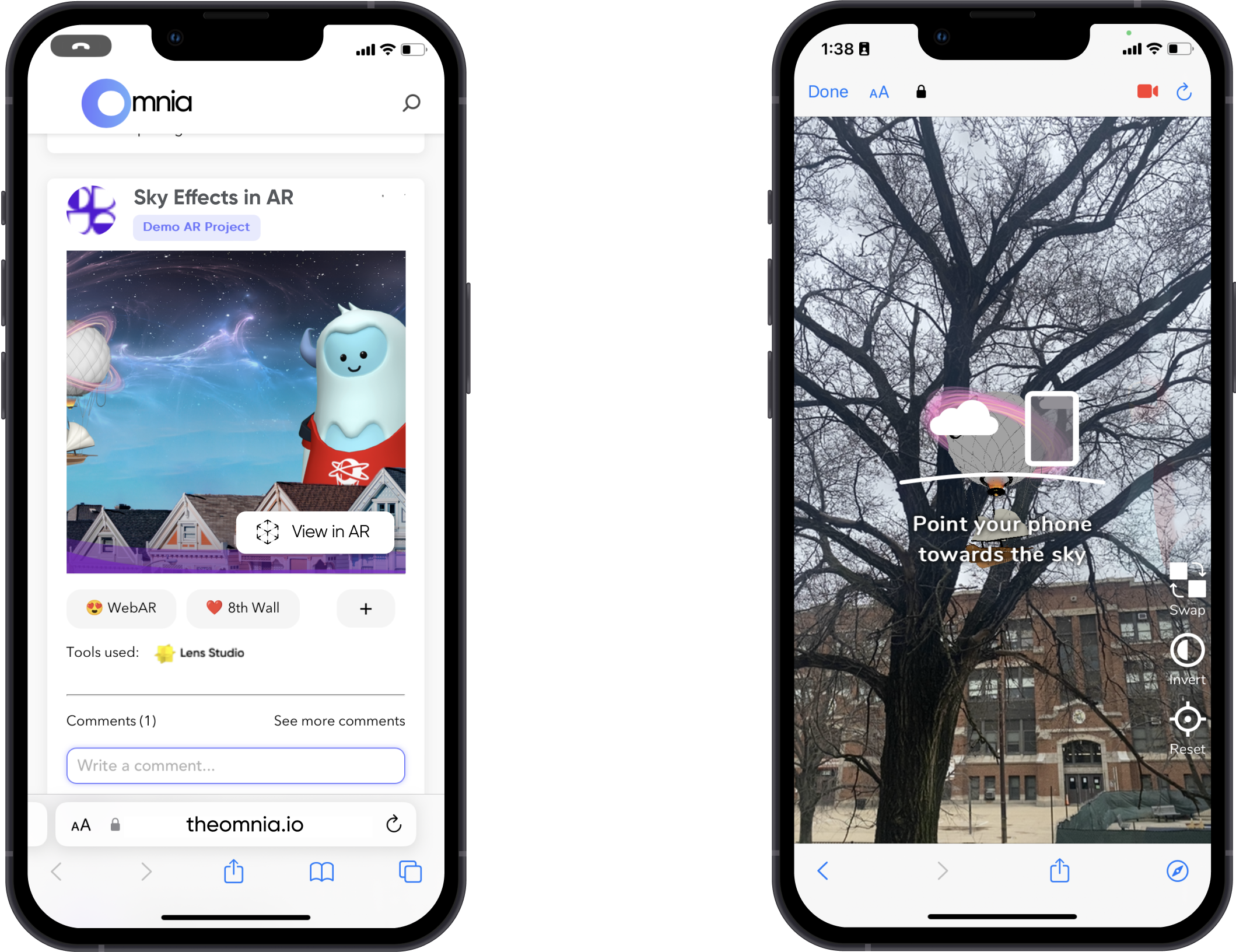
Or to view a video of the use case on your computer, click the or open tab button. The QR will be displayed along with the video so you can both watch and experience if you desire.
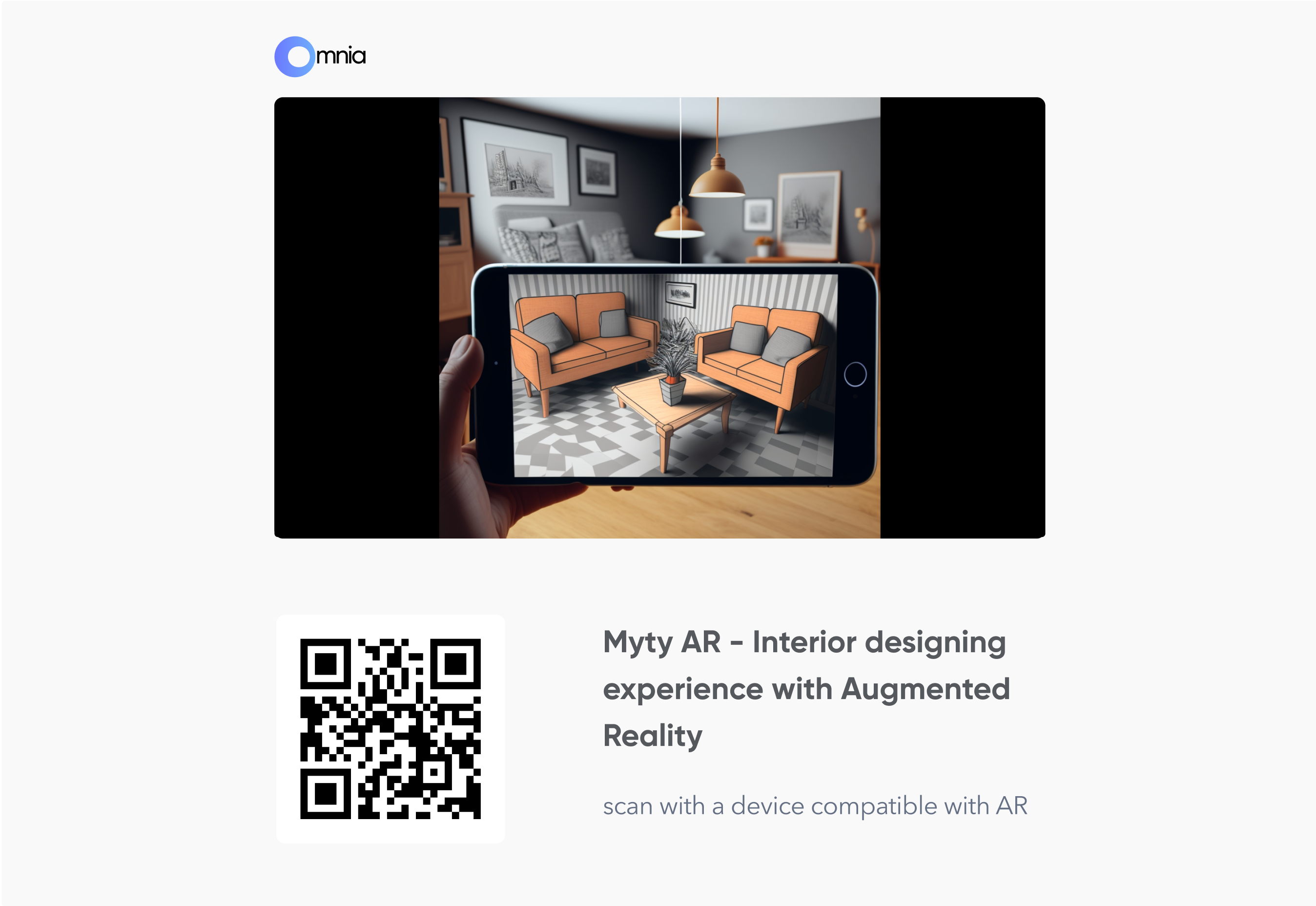
Viewing App Based AR
Because App based AR use cases work with specific applications developed for them, if you do not have the application running on your mobile phone or computer the only way to view them is as a video.
Viewing Location Based AR
Because Location Based AR has geographic based requirements i.e. that you are viewing a specific location or you are in a specific location and the mapping functions in your mobile phone triggers the app, the only way to experience Location based AR use cases on the Omnia Platform is as a video.
Viewing Trigger Based AR
Becasue, trigger Based AR use cases utilize items that are not readily available, i.e. a statue in a museum or specific graphics i.e. a label on a food can, to start the AR experience, the only way to experience Trigger Based AR use cases on the Omnia Platform is as a video
You might also like






Viewing Social Media AR
Viewing Social Media AR use cases on Omnia require that you view them via your mobile device. To view a Social Media AR use case, click the View in AR button. This will open the use case in the social media platform it was designed for, Instagram in the examples below.
Trying to open a social media AR use case on a desktop may not work. Depending on the platform the use case will either not work, or you may be presented with a message instructing you to open the link on a mobile device to view the effect.